Want to get started with Cricut Infusible Ink but as a Cricut beginner, you are a little worried about how to use Infusible Ink Sheets (and not stuff up the shirt)?
With this detailed guide, we will walk you through all you need to know about Infusible Ink and how to get the best results for your project.
So this Infusible Ink tutorial is all you need if you are using Infusible Ink transfer sheets for the first time.
Read this post if you are asking the question “What is Infusible Ink?”
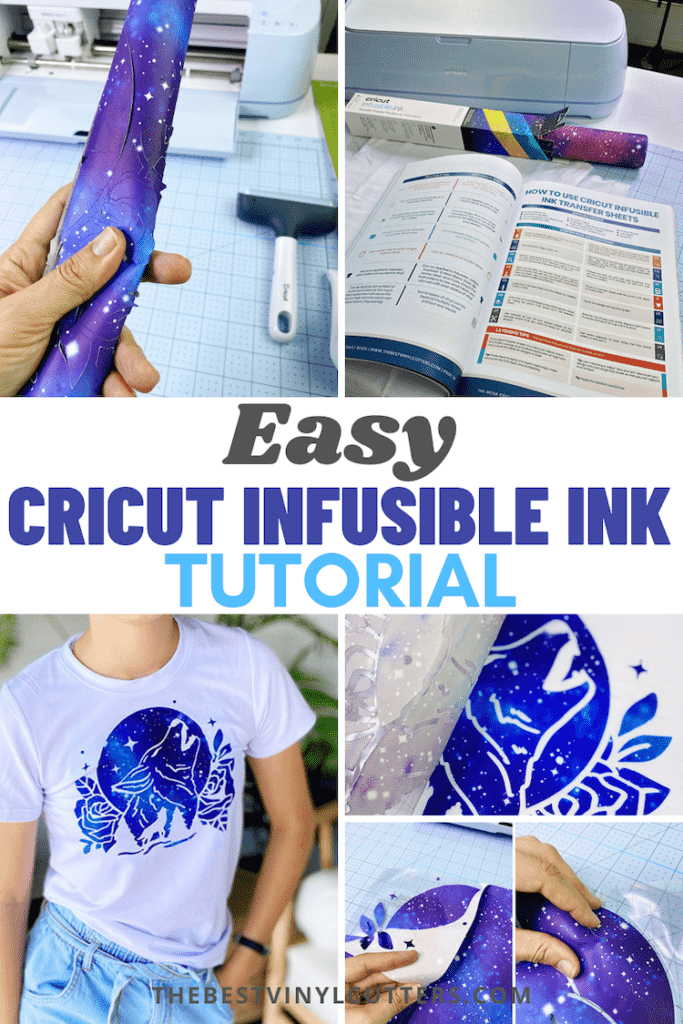
How to Use Infusible Ink Sheets
Before you get too far into creating a project, the best place to start is to make sure you have all you need to create your Infusible Ink Project.
Supply List
- Cricut Machine (you can use the Cricut Maker machines, Explore machines or even the Cricut Joy)
- Cricut Infusible Ink Transfer Sheets
- Butcher paper (usually included with your Transfer Sheets)
- Cardstock or Printer Papers (preferably white and big enough to get inside your blank shirt, I used 12×12 cardstock in this tutorial)
- Cricut Heat Tape (tape that can handle high heat)
- Infusible Ink blanks – we are using a high polyester T-shirt in this tutorial
- Cricut EasyPress machine or any heat press machine
- EasyPress Heat Mat
- StandardGrip cutting mat for your machine of choice
- Cricut Paper trimmer or scissors
- Cricut Tweezers
- Lint roller
Find below the steps to follow in order to create this beautiful Infusible Ink Shirt. Important to note that your shirt HAS TO BE high in Polyester.
Step 1: Search/Upload your Desired SVG in Cricut Design Space.
In this tutorial, we will be creating our own SVG but you can use whichever SVG you would like to use. If you haven't set up your machine yet, you might find our post on how to use a Cricut machine helpful – before you jump into this tutorial.
- Find an image or SVG that you would like to use.
- Upload the image into Design Space by clicking Upload.
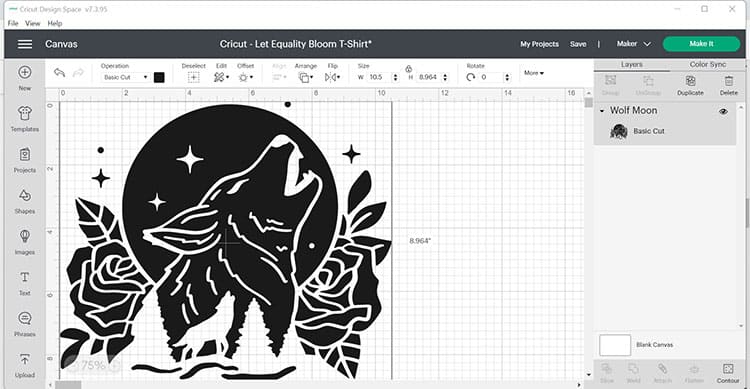
- Choose the image you would like to use and insert the image onto your project canvas.
Step 2: Prepare your SVG for Cutting
Once the image is inserted on your canvas, resize, change the orientation, or control the image depending on how you like your image to look.
- Once the image is already on the canvas, change the color of the image just so you have an idea of how it will look on your white shirt.
- Next, adjust the size of your image so that it is the correct size for the t-shirt or infusible ink blank you are using.
TIP: Use our Cricut Cheat Sheet Book to find the correct size your image needs to be for the blank you are using.

- Click the Make It button on the upper right of your canvas.
Step 3: Choose Your Settings on the Cut Screen
Next, let's select our materials and cut settings on the cut screen.
- On the cut screen, click the Mirror toggle button to mirror your image, then click Continue.
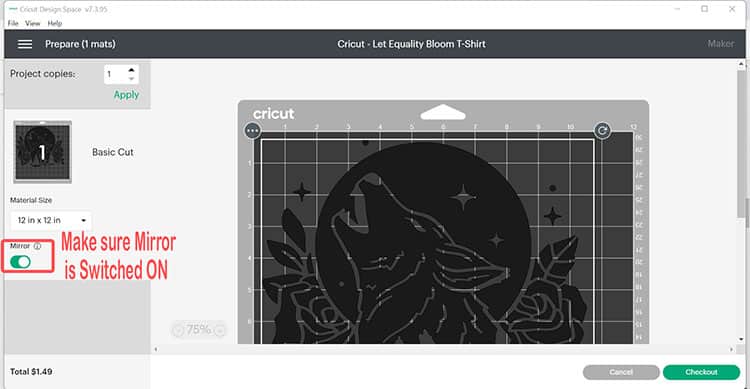
- Wait for Cricut Design Space to connect to your machine. Then select your material by selecting Infusible Ink Sheets.
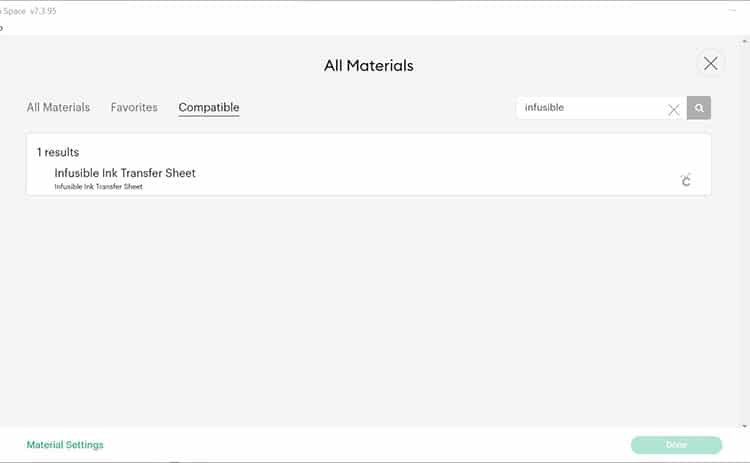
Step 4: Prepare your Material to be Cut
Let's prepare the Infusible Ink Sheet. Infusible Ink has to be placed FACED UP (which is different from Iron-On Vinyl which has to be placed shiny side down).
- Use the StandardGrip mat (green). Make sure that your hands are clean and dry before touching the Infusible ink transfer sheet (because the oil on your fingers can transfer to the sheet). Place the sheet facing up on the mat.
- Use a brayer to smoothen the sheet down the mat. This is to prevent you from touching the Infusible Ink Transfer Sheet.
- Load the mat in your machine to start cutting.

- When the machine has finished cutting, unload the mat.
Step 5: Weed your Design
Now it is time to prepare your design by removing all of the excess and unwanted pieces of Infusible Ink.
- To remove the Infusible Ink Transfer Sheet, flip over the green mat and pull the mat away from the sheet. This way you can avoid touching the front of the sheet.
- Trim down the excess sheet (so you can use it for other projects) using your scissors or rotary cutter, self-healing cutting mat and ruler (if you have it but you don’t need to buy it).
- Next, it is important to ‘crack' the sheet, roll it up, squeeze it until you can hear it crack and snap. This will help to make the weeding process much easier.

- Go around the edges and use your fingers to peel away all the excess that you don’t need.
- Weed out the additional bits and pieces inside the image. You can bend and squeeze the sheet again so you can see those little bits and pieces that need to be removed.

- It is now ready to put on your shirt!

Step 6: Preparing your Shirt Before Pressing your Design
It is finally time to apply this gorgeous design to a Polyester shirt!
- Grab your cheat sheet (if you have the book – you can buy the book which has 80 cheat sheets in it here), and you will find the correct settings to use if you are applying the Infusible Ink with an EasyPress 2 (Pre-press for 15 seconds, then apply for 40 seconds at 385°F).
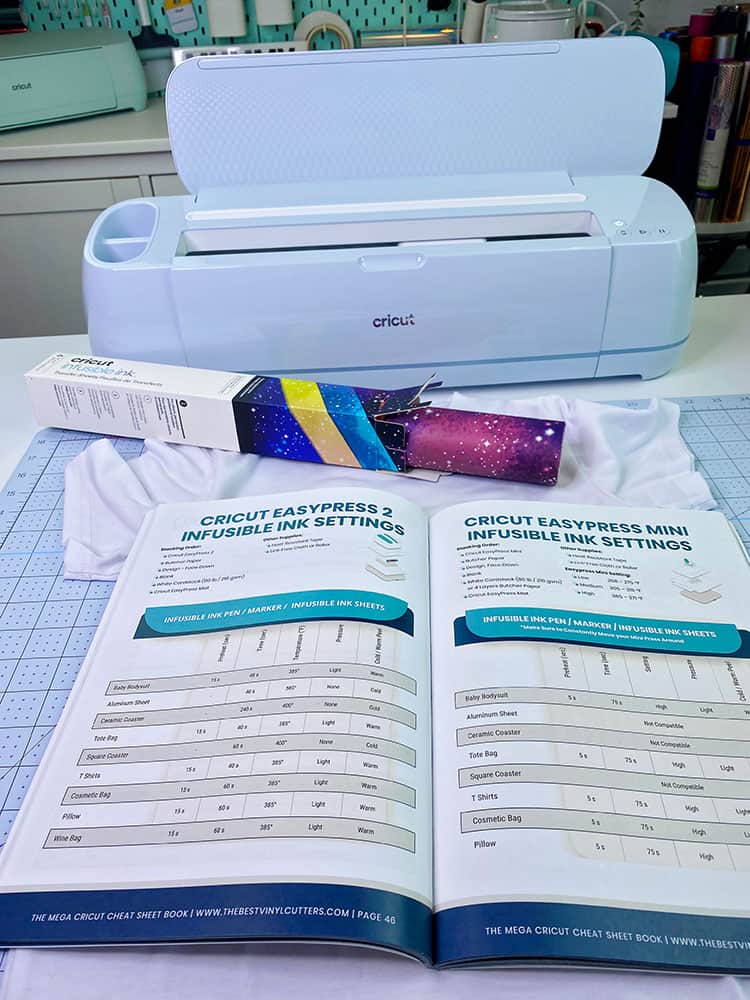
Tip: Use a lint roller too to remove excess threads and dirt off your shirt.
- First, you need to do a quick 15-sec pre-press to your t-shirt. This will remove wrinkles and moisture.
- Next set the time (40 sec) and the temperature (385°F) on your EasyPress.
- Grab your Infusible Ink design, make sure that it is smaller than the plate of your EasyPress so you will have your whole design covered by the plate.
Important: Unless with vinyl, you shouldn't move the EasyPress when working with Infusible Ink. Movement can cause a ghosting effect on your design. So make sure your press is LARGER than your design.
Step 7: Time to Apply your Design to your Shirt!
Finally, we are ready to apply the design. Watch the magic, your design is going to come out super vibrant!
- Have another look at your cheat sheet to find the instructions on how to use Infusible Ink Transfer Sheets and the stacking order for your Infusible Ink application.
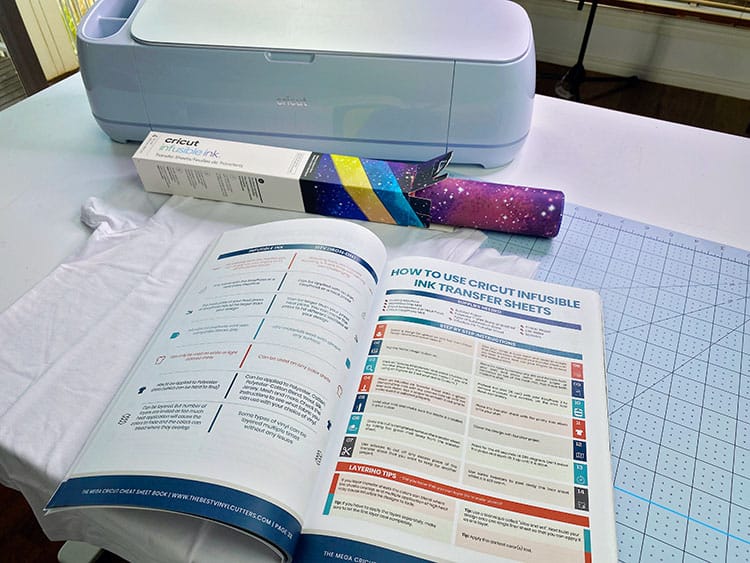
Here is the stacking order (1 is the top and 6 is the bottom):
- Cricut EasyPress 2
- Butcher Paper
- Design (facing down)
- Shirt
- White Cardstock (80lb / 216gsm) or 3 Sheets of Printer Paper
- Cricut EasyPress Mat
- First lay down your mat (whilst you can use a folded towel, you will not get the same result, so a mat is fairly important here). Next, place your cardstock or 3 sheets of printer paper over the EasyPress mat (this will protect the mat from the ink) and insert both the mat and the cardstock INTO your shirt.
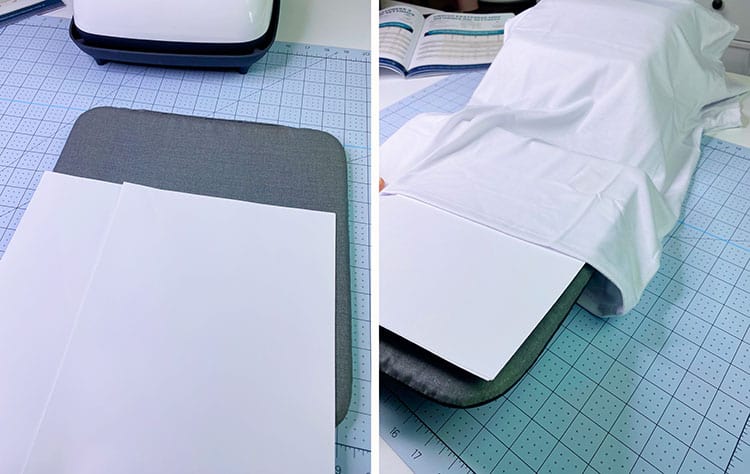
Tip: You need the cardstock to protect you EasyPress mat from the ink soaking through the shirt all the way to your mat.
- Use a t-shirt guide (if you have one) or alternatively fold the shirt in half to figure out the middle of the shirt.
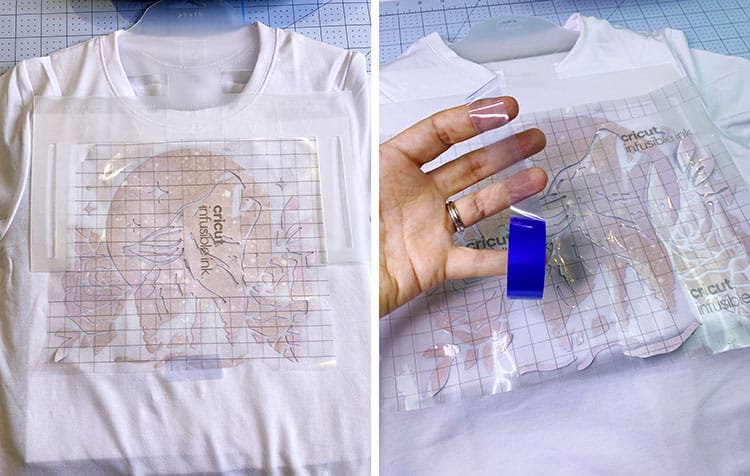
Tip: You can also measure how many cm/inches below the neckline is recommended (cheat sheet for the measurement is also available on my Etsy shop.)
- Next, place the Infusible Ink sheet facing down on the shirt. Apply some heat tape to hold the Infusible Ink Transfer Sheet in place. You will see that the Infusible Ink is not sticky, unlike iron-on vinyl.
Tip: Do not use normal sticky tape because it will melt under heat. Use heat tape instead.
- Next place the butcher paper on top of the Infusible Ink. The butcher paper is needed to protect your EasyPress. You can find the butcher paper in your Infusible Ink box.
- Place your EasyPress on top of the butcher paper. Press the timer button which should be set to 40 sec. Hold your EasyPress still – don't be tempted to move it. You also don't need too much pressure, light pressure will do the trick.

Tip: If you are using an EasyPress Mini or iron, make sure that you are constantly moving your EasyPress Mini or iron around your design so it will even out the colors of the ink on your shirt/fabric. Don't stop moving it!
- Use tweezers to remove the transfer sheet as it is really hot right after pressing.

And you’re done! Now just let it sit for 24 hours before you wear or wash it 🙂
Here is the beautiful finished product.

The ink is in the shirt and not on the shirt and it looks so bright, colorful, and professional!
Hope you will also enjoy making this project as I enjoyed creating this cool shirt!
TIP: Do not press your design onto your shirt or blank more than once. This will cause the ink to fade in areas of your design.

This fading of the Infusible Ink in areas of the design when it is exposed to too much heat is called Ghosting.
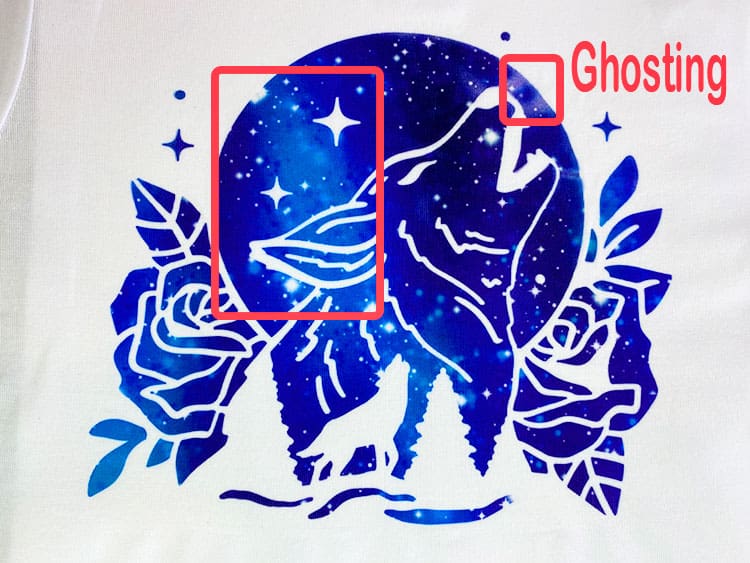
If you want to know which are the best shirts for Infusible Ink have a look at our post all about Infusible Ink shirts! Not only do we look at Cricut Infusible Ink shirt blanks, but we also cover other Infusible Ink-compatible shirts that you can use.
Want some more HTV or infusible ink inspiration? Check out our blog post for some more Cricut t-shirt design ideas or check out our post full of Infusible Ink T-Shirt ideas!
Not sure what Cricut Infusible Ink is? Read our complete guide to Cricut Infusible Ink – perfect for beginners!
